Contribute to FoundSF: Add an Article
To add content you will need to be a Foundsf User. If you are not a User, contact us to have an account created for you. If you already have an account, you'll need to log in.
If you are having trouble with Foundsf, or have any questions or feedback about the project, please get in contact with us and we'll get back to you as soon as possible.
Opening a new tab or window is helpful to be able to refer to these instructions while creating your page.
Step 1: Select a Title for the page
Choose a name that best suits the page you want to make. Enter it in the Search field.
The Search Results page will come up with related or similar pages. Please scan this list to make sure a similar page does not exist. (If one does, and it can be edited or added to, try this option first!) We are looking for multiple perspectives on events, times, and locations, so feel free to create a new page.
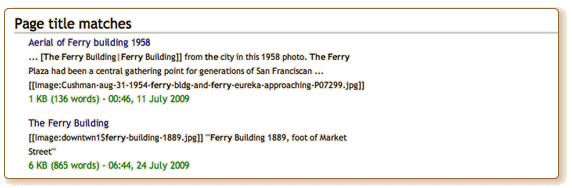
Step Two: Create your page
At the top of the search results page it will say: "There is no page titled x."
Click on "Create this page."
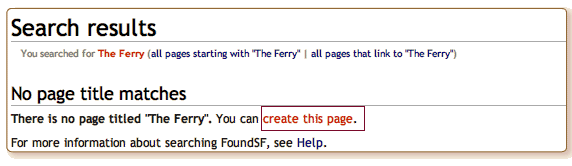
For general page formatting guidelines, see our Style Sheet, and browse the archive to get a sense of how the pages are formatted. Please always aim to improve the overall contents of the wiki with your edits.
Step Three: Choose a PAGE CONTENT TYPE for your page.
Find Content Types on the Style Sheet.
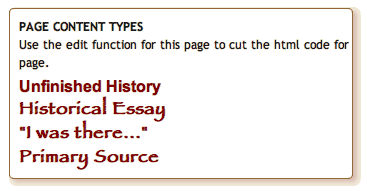
You can cut and paste the code to place the correct Content Type in your page. You must be logged in to copy and paste the code. Please log in before following the link to the Style Sheet.

If you invite further writing and photos then choose "Unfinished History".
Step Four: Add an image
Find "Upload File" under the gear icon () in the upper-right. Right-click the link to open a new window with this link. Follow the intructions on the page to upload your photo. (Parameters: All images must be 72dpi. Maximum width is 720 pixels and maximum height 452 pixels.)
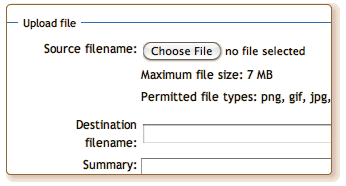
A screen with your image will come up. Copy the name (i.e. Image:nameoffile.jpg).
Paste it below the PAGE CONTENT TYPE in your page inside double brackets.

Follow the Style Sheet instructions on photo caption and credit.
Step Five: Write or paste in your text
Here are helpful hints to enhance your text. Use the syntax shown here:
- To make text bold, use 3 single quote marks around text: '''bold word here'''
- To make text italic use 2 single quote marks around text: ''italic word here''
- to link to another page within FoundSF use double brackets with a "|" between the MediaWiki URL for the page you are linking to (called "Name of Page here") and the text you'd like to use to link to that page (called "Display text" here): [[Name of Page|Display text]]
- To link to another website use single brackets: [http://www.example.com display text]
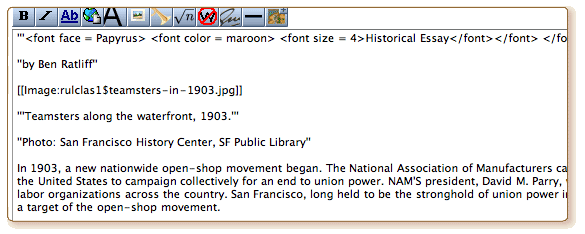
Step Six: Choose Categories
Tell us what topic, what neighborhood, what decade(s), and any other useful descriptors of your page. Find a complete list of existing categories on the Categories page.
You can add links from your page to a Category page. This is useful because you can relate your page to the primary topic it relates to.
The following examples will make this clear. Type them in this format:

- To create a link in the text of your article to a Category, type:
- [[:Category:Glen Canyon|my link text]]
Result: This creates a link to the Glen Canyon category page; the link appears on the originating page as "my link text"
Step Seven: Preview your page
You can review your entry or edits by clicking Show Preview before you save your changes. (This is helpful to see how everything looks before you save...)

Step Eight: Save your page
Include a short note about adding your page in the Summary field.

If you are happy with your page, click Save Page.

You're finished! Your page is now part of San Francisco's living history!
If you are having trouble with Found San Francisco, or have any questions or feedback about the project, please get in contact with us and we'll get back to you as soon as possible.
The administrators of Found San Francisco reserve the right to remove unsuitable content at any time.
